Support Insights - Taking Deposits and Part Payments

In today's support insight, we look at how Orderspace handles deposits and part payments.
In Orderspace, payments are made through invoices emailed to customers after orders have been placed. We integrate with Stripe for card payments and Paypal so customers can pay directly from the invoice. We support deposits, and we allow part payments to be made.
Deposits
Deposits allow you to request payment for part of an invoice upfront and the rest at a later date.
They are set up as part of an invoice payment term. In the example below, we have added a 50% deposit due immediately, with the remainder due within 30 days.
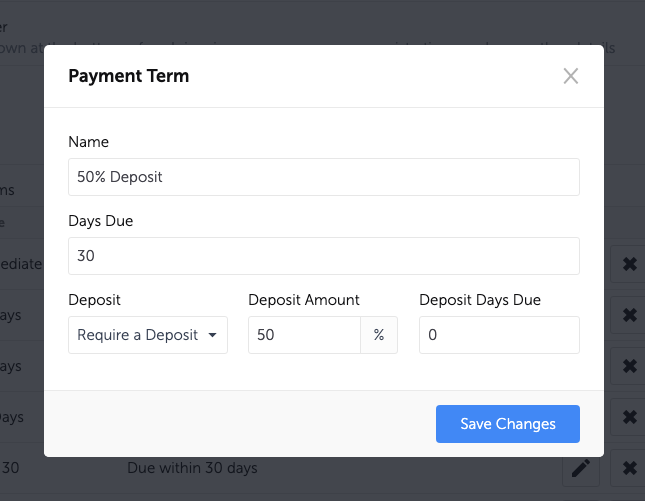
Days Due corresponds to the amount of time the customer has to pay the invoice in full. In our example, we have 30-day terms. Under Deposit, we have selected 'Require a Deposit', and we have set the Deposit Amount to 50 and the Deposit Days Due to 0.
Once the deposit has been added as a payment term, it can be selected in the normal way when an invoice is created. The customer will be sent a payment request for the deposit amount initially, and once paid, the invoice will update to show the amount outstanding.
When using our Stripe integration with a card on file, the deposit can be taken automatically when the invoice is created.
Once a deposit has been paid, the invoice will have a "Part Paid" status until the remaining balance has been paid.
Part Payments
Part payments of any amount can be taken or recorded on an invoice through the admin site. This allows staged payments to be taken, and the invoice will remain in a "Part Paid" status until it is paid in full.
You can select the amount that has been paid, which is either the full amount, deposit amount or a specific amount that you can enter.
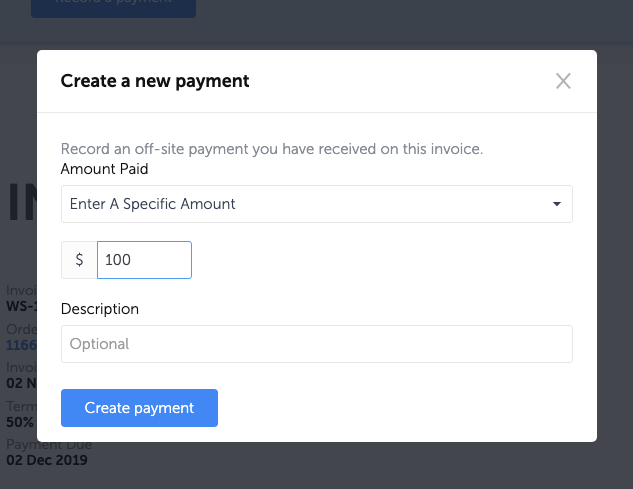
Using our Stripe integration with a card on file, part payments of any amount can be taken from the card using the Charge card on file button. You can also record a payment to record an off-site payment such as bank transfer, cash or cheque. You can select the amount that has been paid, which is either the full amount, deposit amount or a specific amount that you can enter.
All payments are added to the order and to the bottom of the invoice so you can see the details.
Further Reading:
Support Insights - Ordering on Behalf of a Customer
How To Build Strong Supply Chain Relationships
You Don't Have to go to Trade Shows
